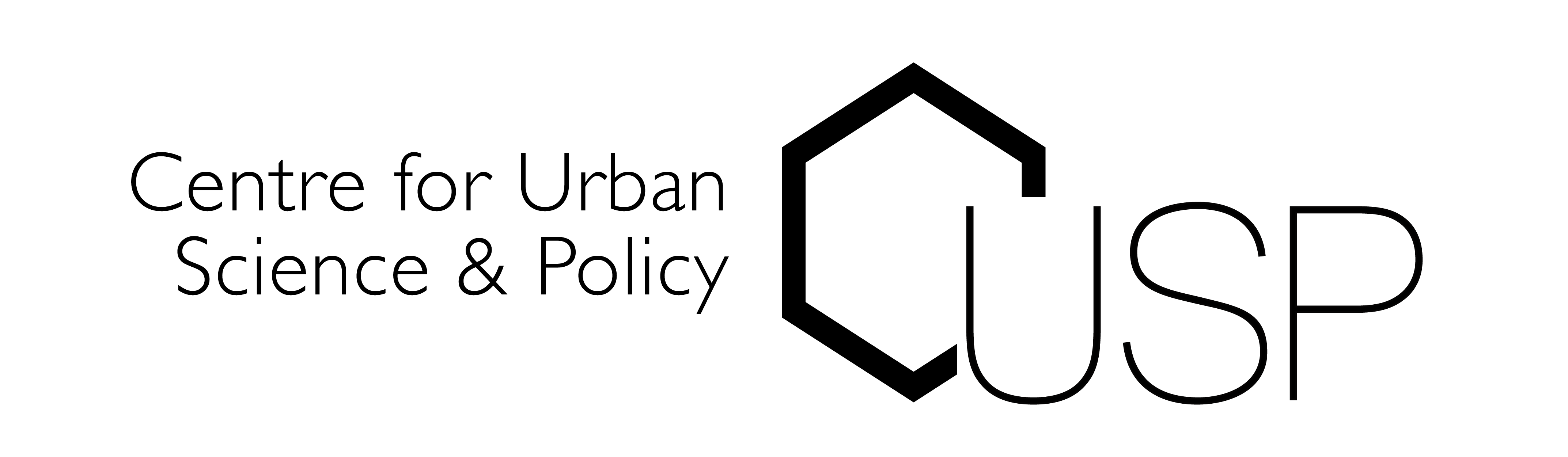Standard Installation#
A standard approach: anaconda installer (easiest to work with)#
Follow the instructions on the Anaconda website and install a distribution which contains Python 3.9. Once the software is installed, double click on it, and confirm that you have something called JupyterLab already installed within it. You are done!
Once you have anaconda installed, we need to set up an independent virtual environment that isolates all the functionality we need.
Important
But first, what are environments and do you need them?
Environments in Python are like sandboxes that have different versions of Python and/or packages installed in them. You can create, export, list, remove, and update environments. Switching or moving between environments is called activating the environment. When you are done with an environment, you may deactivate it.
For this course, we want to have a bit more control on the packages that will be installed with the environment so we will create an environment with a so-called YAML file called install_gds_stack.yml.
To learn more about virtual environments, you can also go here.
Creating an environment from an environment.yml file#
Get the installer file from here and unzip it.
Open up the anaconda navigator:
Go to “Environments”
Click on “Import”
From your local drive, import the installer file you just downloaded
Give the environment a name, like “gds”
Remeber to keep the option “Overwrite exisiting environment” unchecked
Tip
Depending on the speed of your connection, this step will take a while (but no less than 15-30 minutes). Grab a cuppa and be patient!
This has created the gds environment, congratulations! We are almost there. Now we need to activate the environment. For this, just select the right environment and open a jupyter lab notebook.